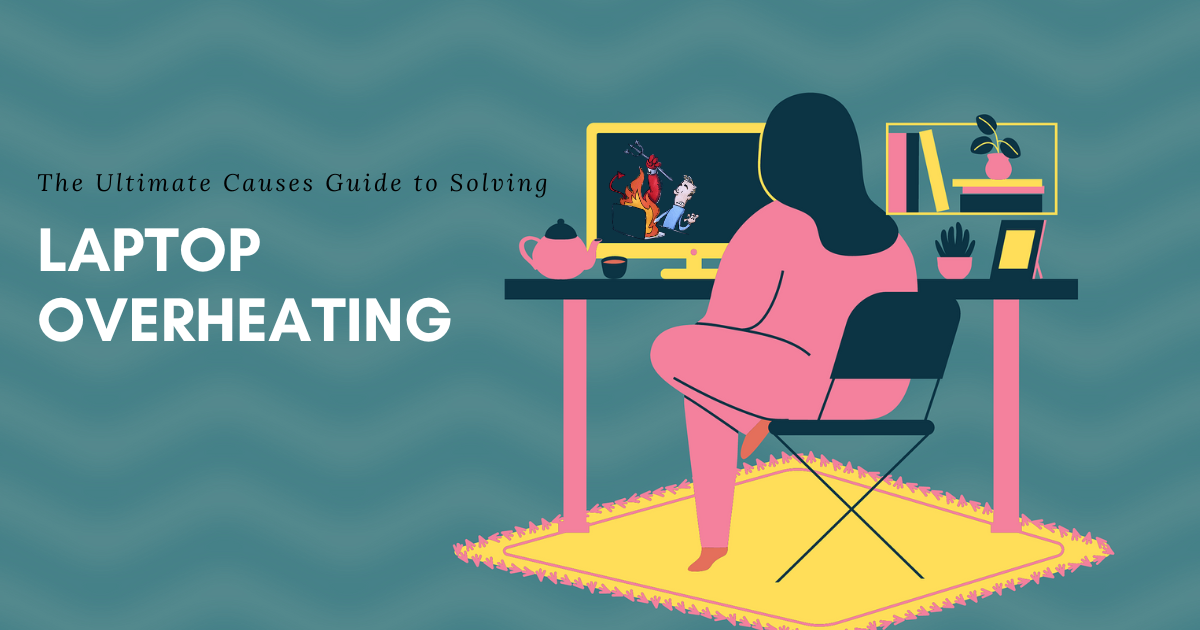Laptops are great for their portability, but they can become a real pain when they start overheating. This can happen for many reasons, and it can lead to decreased performance, system crashes, and even permanent damage to your device. Fortunately, there are many ways to solve laptop overheating issues. In this article, we’ll guide you through the most common causes of overheating and provide you with practical solutions to keep your laptop cool.
Table of Contents
1. Understanding the causes of laptop overheating

Dust buildup in the cooling system
Dust and debris can accumulate in the cooling system of your laptop over time, clogging the fans and causing them to work harder than necessary. This can result in overheating and decreased performance.
Blocked ventilation
If your laptop’s ventilation is blocked, it can’t properly cool down, and overheating will occur. This can happen if you place your laptop on a soft surface like a bed or a pillow or if you use your laptop on your lap.
Running too many programs at once
If you’re running too many programs simultaneously, your laptop’s CPU and RAM will have to work harder, generating more heat and causing overheating.
Malware and viruses
Malware and viruses can cause your laptop to overheat by running processes in the background that use a lot of CPU power.
Overclocking
Overclocking is the practice of increasing the clock rate of your laptop’s CPU, which can increase performance but also generates more heat.
Hardware issues
Sometimes, laptop overheating can be caused by faulty hardware, such as a malfunctioning fan, a damaged heat sink, or a broken thermal paste.
2. How to prevent laptop overheating
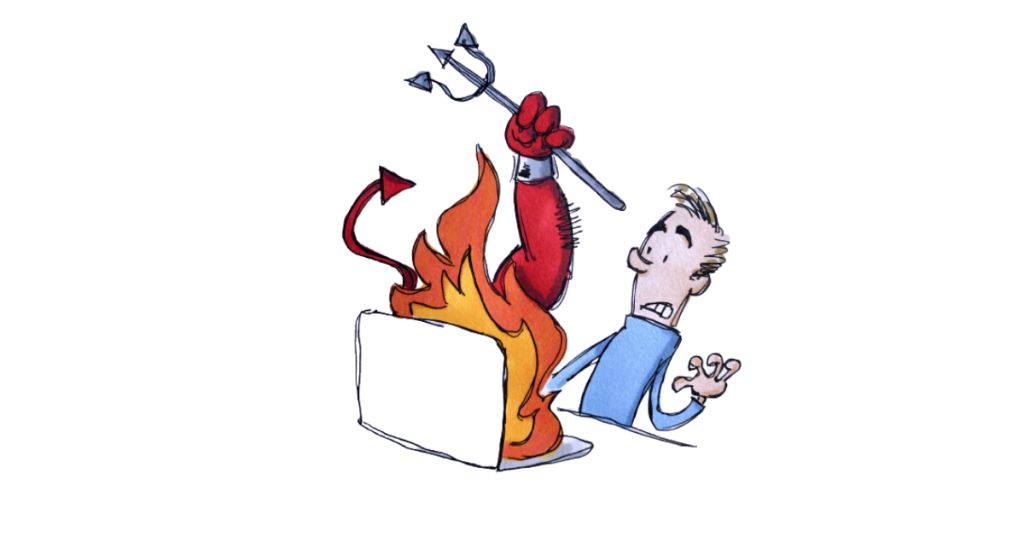
Keep your laptop on a hard surface
To avoid blocking your laptop’s ventilation, keep it on a hard surface like a desk or a table.
Use a cooling pad
A cooling pad is a peripheral device that is designed to be placed beneath your laptop in order to dissipate heat and prevent overheating. It usually has fans that blow cool air onto the laptop’s bottom, preventing overheating.
Clean your laptop regularly
Regularly clean the vents and fans of your laptop to remove dust and debris that can clog the cooling system.
Manage your programs
Avoid running too many programs simultaneously. Close programs that you’re not using, and disable startup programs that you don’t need.
Install antivirus software
Installing antivirus software can help you detect and remove malware and viruses that can cause overheating.
Avoid overclocking
Unless you’re an expert, avoid overclocking your laptop’s CPU. It can increase the risk of overheating and permanent damage to your device.
3. How to fix laptop overheating issues

Clean the cooling system
To clean your laptop’s cooling system, you’ll need to open it up and remove the dust and debris that are clogging the fans and vents. If you’re not comfortable opening up your laptop, you can take it to a professional for cleaning.
Unblock the ventilation
If your laptop’s ventilation is blocked, move it to a hard surface or use a cooling pad. You can also use compressed air to blow out any dust or debris that may be blocking the vents.
Adjust your power settings
Lowering your laptop’s power settings can reduce the strain on your CPU and help prevent overheating. You can adjust your power settings by going to Control Panel > Power Options.
Update your drivers
Outdated or faulty drivers can cause overheating issues. Make sure to keep your drivers up to date by regularly checking for updates on your laptop manufacturer’s website.
Check for malware and viruses
If you suspect malware or viruses are causing your laptop to overheat, run a full scan using your antivirus software.In the event that your laptop does not have antivirus software installed, it is imperative that you download and install one in order to protect your system from potential malware or virus infections that can cause overheating.
Replace or repair faulty hardware
If your laptop is still overheating after trying all the above solutions, it may be due to faulty hardware. You can take your laptop to a professional for repairs or replacement of any faulty components.
4. Conclusion
Overheating can cause serious damage to your laptop and reduce its lifespan. Understanding the causes of overheating and implementing preventative measures can help keep your laptop cool and functioning properly. If you experience overheating issues, follow the steps outlined above to fix the problem.
5. FAQs
Q1. What temperature is too hot for a laptop?
A. Anything above 80 degrees Celsius is too hot for a laptop and can cause damage.
Q2. Can a cooling pad really help prevent laptop overheating?
A. Yes, a cooling pad can help dissipate heat and prevent overheating.
Q3. Is it safe to open up my laptop for cleaning?
A. If you’re not comfortable opening up your laptop, it’s best to take it to a professional for cleaning.
Q4. Can malware and viruses cause laptop overheating?
A. Yes, malware and viruses can cause laptop overheating by running processes in the background that use a lot of CPU power.
Q5. Can I prevent laptop overheating by reducing the screen brightness?
A. Reducing the screen brightness can help conserve power and reduce heat, but it’s not a foolproof solution for preventing laptop overheating.