A slow computer can be frustrating, but there are a few things you can do to fix a slow computer. We are Electronics Consumers team have found out some steps to improve computer performance and fix a slow computer. Using these steps you can overshoot and fix a slow computer.
Here are 6 steps to fix a slow computer
Remove unnecessary programs and files
Uninstall any programs that you no longer use or need, and delete any files that you don’t need. This can help free up disk space and improve your computer’s performance.
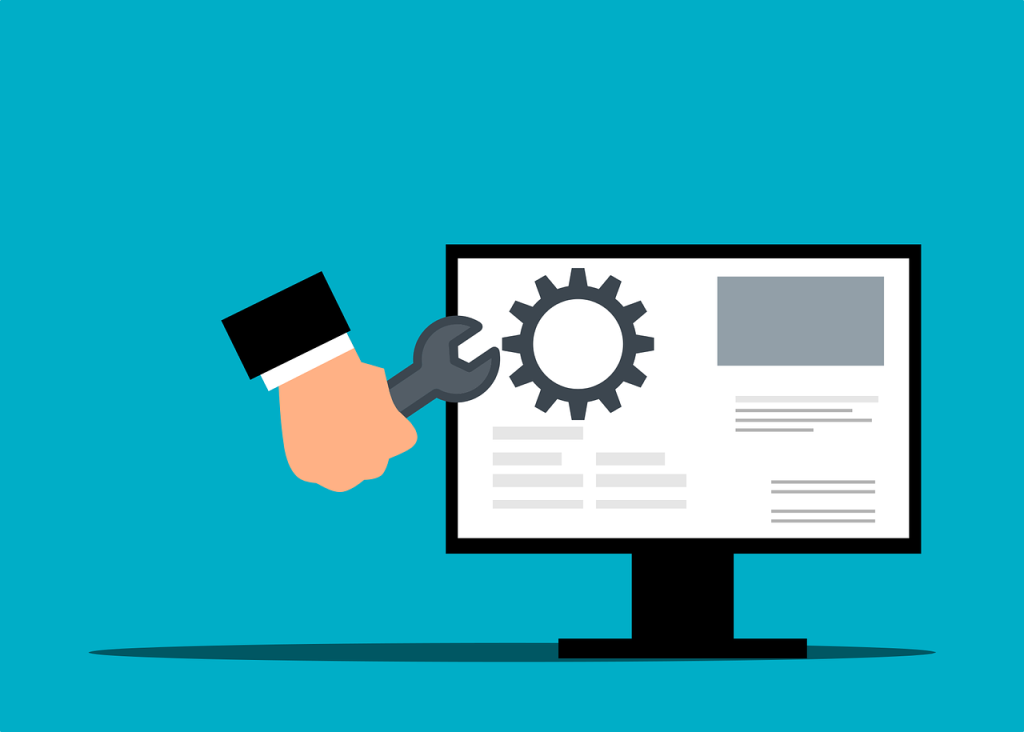
Removing unnecessary programs and files is an important step to fix a slow computer because, over time, your computer can accumulate a lot of data that can take up valuable space on your hard drive. This can include old programs, temporary files, and other types of data that you no longer need.
When your hard drive becomes cluttered with unnecessary programs and files, it can slow down your computer’s performance. This is because your computer has to spend more time searching for the files and programs it needs to run, which can cause delays and other issues.
By removing unnecessary programs and files, you can free up valuable space on your hard drive and improve your computer’s overall performance. This can help speed up your computer’s boot time, reduce lag and freezing, and improve its overall responsiveness.
Always check all programs from your control panel and uninstall those which you are not using for 1-2 months.
Disable unnecessary startup programs
Some programs may automatically start when you turn on your computer, which can slow down the boot process. Disable any unnecessary startup programs using the Task Manager.
Disabling unnecessary startup programs can help to fix a slow computer because when your computer starts up, it loads all the programs that are set to run automatically. This can include programs that you rarely use or that you don’t need at all. These programs can take up valuable system resources, such as RAM and CPU usage, which can slow down your computer’s performance.

By disabling unnecessary startup programs, you can free up system resources that your computer can use to run more important programs and processes. This can help improve your computer’s overall speed and responsiveness, making it faster and more efficient.
Disabling unnecessary startup programs, you can also try other methods to fix a slow computer, such as uninstalling unwanted programs, removing temporary files, defragmenting your hard drive, and upgrading your hardware. By taking these steps, you can help ensure your computer is running at its best and fastest.
Clean up your hard drive
Use the Disk Cleanup tool to delete temporary files, system files, and other unnecessary files. This can help free up disk space and improve your computer’s performance.
Cleaning up your hard drive is an important step to fix a slow computer because, over time, your computer can accumulate a lot of unnecessary data that takes up valuable space on your hard drive. This can include temporary files, old programs, duplicate files, and other types of data that you no longer need.
When your hard drive becomes cluttered, it can slow down your computer’s performance because it takes longer to access the files and programs you need. In addition, a cluttered hard drive can also cause errors, freezes, and other issues.
Cleaning up your hard drive can free up valuable space and improve your computer’s overall performance. This can help speed up your computer’s boot time, reduce lag and freezing, and improve its overall responsiveness.
Several ways to clean up your hard drive such as using a disk cleanup tool, manually deleting unnecessary files, and uninstalling programs that you no longer need. By taking these steps, you can help ensure your computer is running at its best and fastest.
Defragment your hard drive
Over time, your hard drive can become fragmented, slowing down your computer. Use the built-in Disk Defragmenter tool to defragment your hard drive and improve performance.
Defragmenting your hard drive is an important step to fix a slow computer because, over time, files on your hard drive can become fragmented, meaning that they are stored in multiple locations rather than in a contiguous block. This can happen as you add, delete, and modify files on your computer.
When your hard drive becomes fragmented, it can slow down your computer’s performance because it takes longer to access the files you need. This is because your computer has to search for the different fragments of the file in different locations on your hard drive, which can cause delays and other issues.
By defragmenting your hard drive, you can rearrange the fragments of files so that they are stored in contiguous blocks, which can help improve your computer’s overall performance. This can help speed up your computer’s boot time, reduce lag and freezing, and improve its overall responsiveness.
Most modern computers have a built-in disk defragmentation tool, but you can also use third-party defragmentation tools for more advanced features and control. By defragmenting your hard drive regularly, you can help ensure that your computer is running at its best and fastest.
Update your drivers
Outdated or corrupted drivers can also slow down your computer. Check for updates for your drivers and install them if needed.
Updating your drivers is an important step to fix a slow computer because outdated or missing drivers can cause performance issues and other problems.
Drivers are software programs that allow your computer to communicate with and control different hardware components, such as your graphics card, network adapter, and sound card. When drivers are outdated or missing, it can cause your hardware to work improperly, which can slow down your computer’s performance.

By updating your drivers, you can ensure that your hardware is running properly and efficiently, which can help improve your computer’s overall performance. This can help speed up your computer’s boot time, reduce lag and freezing, and improve its overall responsiveness.
You can update your drivers by downloading the latest versions from the manufacturer’s website or using a driver update tool that can automatically scan your computer and update your drivers and windows for you. By keeping your drivers up to date, you can help ensure your computer is running at its best and fastest.
Add more RAM
If your computer is running low on memory, adding more RAM can help improve its performance. Adding more RAM (Random Access Memory) is also an important step to fix a slow computer because it allows your computer to store more data and access it more quickly. RAM is a type of computer memory that stores data temporarily while your computer is running.

If your computer doesn’t have enough RAM, it can cause your computer to slow down because it has to use your hard drive as temporary storage. This is called virtual memory, and it’s much slower than RAM. When your computer uses virtual memory, it can cause your computer to slow down, especially if you’re running multiple programs or working with large files.
By adding more RAM, you can ensure that your computer has enough memory to handle the tasks you need to do, which can help improve your computer’s overall performance. This can help speed up your computer’s boot time, reduce lag and freezing, and improve its overall responsiveness.
It’s important to note that adding more RAM is not always the solution to a slow computer. Other factors, such as an outdated operating system or a failing hard drive, can also cause performance issues. It’s best to diagnose the root cause of the problem before investing in new hardware.
By following these steps, you may be able to fix a slow computer and improve its performance. Here is also some methods to overshoot your slow computer.

